Admin Instructions
|
|
Use links below to jump directly to corresponding section.
USER MANAGEMENT
 Create
new user Create
new user
 Change
existing user information Change
existing user information
 Remove
existing user Remove
existing user
 Usergroup
management Usergroup
management
RESEARCH LIBRARY
 Publish
a research Publish
a research
 Administrate
research library Administrate
research library
INDUSTRIES & COMPANIES
 Administrate
industries Administrate
industries
 Administrate
companies Administrate
companies
 Edit
company background information Edit
company background information
 Administrate
tickers or change share prices Administrate
tickers or change share prices
STATISTICS
 Statistics Statistics
UPDATE COMPANY VIEWS
 Update
Company Views pages Update
Company Views pages
|
Create new user
|
- Select Add User
- Type the user information to the blank fields.
- Select the usergroup
- Press Add user
|

(Click picture picture to enlarge) |
|
Change existing user information
|
- Select Manage Users
- Insert a search key (part of a name or company) or
search for a selected group
- Click Search
- Choose the user and select Edit
|
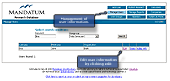
(Click picture picture to enlarge) |
- Edit information
- Select Update User
|
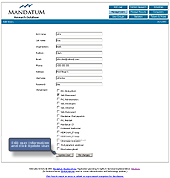
(Click picture picture to enlarge) |
|
Remove existing user
|
- Select Manage Users
- Insert a search key (part of a name or company) or
search for a selected group
- Press search
- Select Delete
|
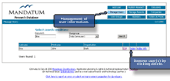
(Click picture to enlarge) |
|
Usergroup management
|
|
Add group
- Select User Groups
- Press Add new group
|
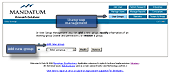
(Click picture to enlarge) |
|
In the second page:
- Enter information and permissions
- Click Add Group
|
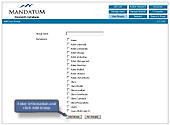
(Click picture to enlarge) |
|
Modify group
- Select a group from the drop down menu
- Select Modify
- Make changes
- Click Modify Group
|
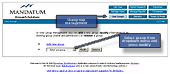
(Click picture to enlarge) |
|
Delete group
- Select a group from the drop down menu
- Select Remove
|
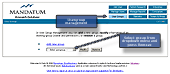
(Click picture to enlarge) |
|
Publish a research
|
- Select Publish research
- Insert industry, company, report type, analyst, rating,
headline and target price
- Select Browse and search the file from local disk
- Select Publish report
If the research is not made for e.g. any particular company,
choose the -None- option in the list.
|
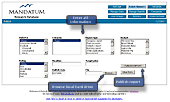
(Click picture to enlarge) |
|
Administrate research library
|
|
Search for a report
- Select Manage reports
- To narrow your search result you can choose a specific
industry, company, report type or analyst.
- You can also make a time limitation for the search
and search for a specific text string or rating.
- Select Perform search
|
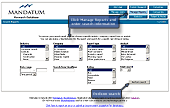
(Click picture to enlarge) |
|
Edit or Delete a report
- To edit report choose it and select Edit
- To remove report choose it and select Remove
|
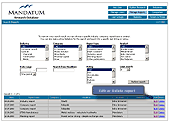
(Click picture to enlarge) |
|
Finalise edit
- Edit fields and press Update report
|
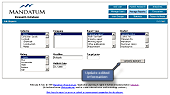
(Click picture to enlarge) |
Administrate industries
|
|
Add industry
- To add Parent industry choose 'I want to add a parent
industry' from the add new industry drop down menu and
insert name for a new industry
- To add subindustry choose the parent industry where
the subindustry belongs and write the subindustrys name
|
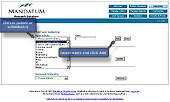
(Click picture to enlarge) |
|
Update industry
- Choose industry from the Update industry information
dropdown menu
- Click update
|
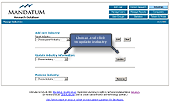
(Click picture to enlarge) |
- Choose parent industry
- Insert subindustry name
- Edit information and press update
|
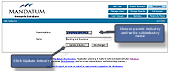
(Click picture to enlarge) |
|
Remove industry
- Choose industry from the Remove industry dropdown
menu
- Select remove
|
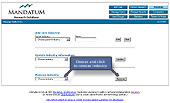
(Click picture to enlarge) |
|
Administrate companies
|
|
Add new company
- Press Add new company
|
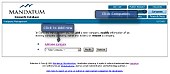
(Click picture to enlarge) |
|
In the second page:
- Select (sub) industry, name, ticker(s) and country
- Press Add company
Note! If you are using subindustry, set
it to the company's industry.
Note! If the company has two series of shares,
remember to set ticker for both series. If the second
series is unquoted, use the same (quoted) ticker for both
series I and II.
|
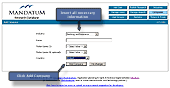
(Click picture to enlarge) |
|
Edit or remove company
- To edit company select it from drop down menu and
click Modify
- To remove company select it from drop down menu and
click Remove
|
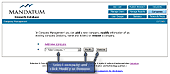
(Click picture to enlarge) |
|
Edit company background information
|
- Go to the admin main page.
- Choose 'Edit company background' link.
- Choose company and click the button.
- Insert data to the fields (you do not have to fill
all fields).
- Insert owner information (you do not have to fill
all ten owners, just the biggest ones).
- Click 'Update Information' button.
- If you like, click Update CompanyViews link in the
next page.
|
|
Administrate tickers & or change share prices
|
|
Add ticker
- Click Tickers & Prices
- Add ticker, ISIN code, Exchange and share price
- Press Add
|
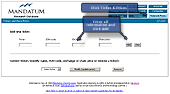
(Click picture to enlarge) |
|
Modify ticker or change share price
- Select ticker from drop down menu
- Edit information
- Select Update
Note! Share prices are automatically updated every evening
with close prices. This page might be useful to use temporarily
if for example a price changes remarkably during one day.
|
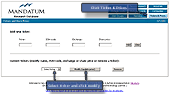
(Click picture to enlarge) |
|
Statistics
|
- Select Statistics button
- (Choose organisation and date)
- (Select time interval, default is one week)
- Click Search.
|
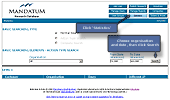
(Click picture to enlarge) |
|
Update Company Views pages
|
|
Automatic update
When you update your model to the database, Company Views
pages for the company in question are updated automatically.
Also all Company Views, Sector Views and All Companies
pages are generated with the latest estimates and price
data every (working day) night.
Manual update
If you would like to update the pages at another time
(for example after updating company background information),
you can to run the process manually:
- Go to the admin main page.
- Select 'Update Company Views pages'
- Choose a company and click the button.
|

















