Start ValuModels / Parameter Query
1. Make sure you have Java Runtime Environment (JRE)
installed.
If you have done the installation, go to the second step.
Otherwise, install Java
Runtime Environment.
2. Start installing ValuModels
Start installation from either of the following urls:
 ValuModels:
http://server.valuatum.com/client.jnlp ValuModels:
http://server.valuatum.com/client.jnlp
 Parameter
Query: http://server.valuatum.com/query.jnlp Parameter
Query: http://server.valuatum.com/query.jnlp
Url activates Java Web Start and gives it the required
info for to download and install Valuatum Client on your
computer.
 Instructions
for Netscape users Instructions
for Netscape users
|
|
3. Installation and download.
You will see a progress bar indicating the status of downloads
and Client installation. This download and installation
takes place only on the first time when you start Valuatum
Client.
 Problems
at this stage? Problems
at this stage?
|
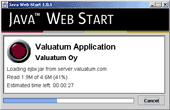
(click picture to enlarge)
|
|
4. Warning message.
After downloading, the installation program asks for "Unrestricted
Access" to your local hard-drive. To start the client,
you need to click "Start".
|
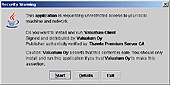
(click picture to enlarge) |
|
5. Shortcuts to Valuatum Client.
You are prompted to create shortcuts to Valuatum Client
on your Desktop and in Start Menu. If you choose Yes,
you can start next time Valuatum straight from these shortcuts
created.
|
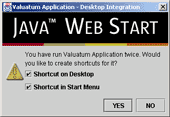
(click picture to enlarge)
|
|
6. Login window.
Once the installation is complete, Java Web Start automatically
launches the application and you will see Valuatum Client
login window. Type the username and password provided
to you and hit enter.
 Problems
at this stage? Problems
at this stage?
|
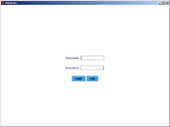
(click picture to enlarge)
|
|
7. ValuModels opens.
Once the Client main page shows up you are ready to use
our service.
(This picture on the right is a screenshot of ValuModels.)
|
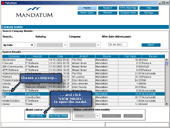
(click picture to enlarge)
|
|

















