|
Database Update Errors and Solutions
Index
 A)
Problems BEFORE clicking the update button in Excel (preparing
phase) A)
Problems BEFORE clicking the update button in Excel (preparing
phase)
 There
is no proper industry for my company There
is no proper industry for my company
 There
is no ticker(s) for my company There
is no ticker(s) for my company
 B)
Problems AFTER clicking the update button in Excel (DOS
window) B)
Problems AFTER clicking the update button in Excel (DOS
window)
 DOS
window disappears quickly after clicking Excel's update
button DOS
window disappears quickly after clicking Excel's update
button
 Login
to server xyz or user verification failed Login
to server xyz or user verification failed
 ERROR:
Could not find information provider from the database ERROR:
Could not find information provider from the database
 ERROR: The company (xyz) cannot be found in the
database. ERROR: The company (xyz) cannot be found in the
database.
 ERROR: The company (xyz) does not belong to any
industry. ERROR: The company (xyz) does not belong to any
industry.
 ERROR:
Currency (xyz) not found from the database ERROR:
Currency (xyz) not found from the database
 ERROR: Analyst has made no reservation. ERROR: Analyst has made no reservation.
 ERROR:
NumberFormatException in dat.Value() ERROR:
NumberFormatException in dat.Value()
 Any
other error Any
other error
A) Problems BEFORE clicking the update button in Excel
(preparing phase)
There is no proper industry for my company
If you cannot find a proper industry for your company
in Company Management, you can add a new industry with
the following way:
|
1. Click 'Add new' in the industry row in Company
Management.
|
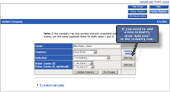
(Click picture for larger screenshot.)
|
|
2. Write the name of the new industry and choose
a possible parent industry for it.
If you want to add a new main (parent) industry,
select the first parent industry option: 'I want
to add a new parent industry'.
|
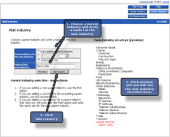
(Click picture for larger screenshot.) |
There is no ticker(s) for my company
If you cannot find the right ticker for your company
in Company Management, you can add a new ticker with the
following way:
|
1. Click 'Add new' in the ticker row in Company
Management.
|
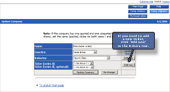
(Click picture for larger screenshot.)
|
|
2. Fill all the fields and click Add ticker.
You can find the ISIN code from the stock exchange
web site. Another way is to search it from the internet
with the words: isin code company_name.
|
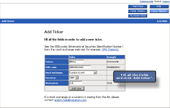
(Click picture for larger screenshot.) |
B) Problems AFTER clicking the update button in Excel
(DOS window)
|
When you click the update button in the Excel model,
a Dos window will open. The new window shows you
how the update process goes on.
If you get any error, see whether you can find
a solution for it from below.
|
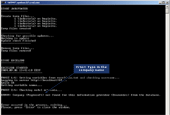
Example of a database update error
(Click picture for larger screenshot.) |
After clicking Excel's update button nothing happens
(or DOS window disappears quickly)
Problem
You click the update button in Excel and confirm the
questions. Then nothing happens, except a black icon quickly
flashes in Windows' toolbar (this may also happen so quickly
that you cannot even notice it). This probably means that
there is something wrong in the computer settings, for
example you may have no Java Runtime Environment (JRE)
installed. In order us to help you, please do the following.
Action
Open the DOS command prompt (Start - Run - write cmd
- click Ok). Then write the following commands (click
enter at the end of the row):
 cd
\valuatum\Excel2DB cd
\valuatum\Excel2DB
 startcopy startcopy
Now the process starts and you can see the error text.
Copy the text and send it for us by email or using contact
form. You can copy in command prompt window so that
first paint the area and then click enter (same as ctrl
+ C in other programs). If you are not able to paint any
area, click the icon of the window and choose Properties.
Select Settings tab and set Quick edit as checked.
Login to server xyz or user verification failed
Examples of error messages
- Login to server null or user verification failed
- Login to server http://wrong.ip.address or user verification
failed
- Login to server http://194.100.37.182 or user verification
failed
Solution
Check the Database-interface sheet in your Excel model
(the last sheet on right). In the D column, quite low
there are cells for username, password and server. Please,
make sure that the values exist and they are written right.
The value in the server cell should be: http://194.100.37.182.
If you cannot solve the problem with these instructions,
please contact Valuatum.
Information about error examples
- The first error example refers to a case where the
server cell is empty in the database-interface sheet.
- The second example means that the value in the server
cell is wrong.
- The third example refers to a situation where your
username and/or password are wrong.
ERROR: Could not find information provider from the
database with queryKey: xyz
Examples of error messages
- Could not find information provider from the database
with queryKey: null
- Could not find information provider from the database
with queryKey: Finlan
Solution
Check the Database-interface sheet in your Excel model
(the last sheet on right). In the D column, quite low
there is a cell for Your company's name / Freelance country.
If you are a freelance analyst, write there the name
of your country, for example: Finland, Sweden, Baltics
etc.
If you are a professional analyst, write there your company's
name, for example: My Bank.
Information about error examples
- The first example refers to a case where the cell
is empty.
- The second example refers to a case where there is
a typo in the cell.
ERROR: The company (xyz) cannot be found in the
database. Information provider: abc
Examples of error messages
- The company (null) cannot be found in the database.
Information provider: Finland
- The company (Aspo) cannot be found in the database.
Information provider: Finland
- The company (Nokia Plc.) cannot be found in the database.
Information provider: Finland
Solution
- Check that the company name written in the F1 cell
in the I-main sheet in your Excel model is correct.
- Check that there exists a company with this name in
the database. If the desired company does not exist
yet, you can create
or update it in analyst pages.
Basically make sure that the company name in Excel equals
the one in the database.
Information about error examples
- The first error example refers to a case where the
cell F1 in the I-main sheet is empty.
- In the second error example there probably isn't a
company called 'Aspo' in the database.
- The third one is an example of the situation where
company called 'Nokia' exists in the database but the
process fails since 'Nokia' <> 'Nokia plc'.
ERROR: The company (xyz) does not belong to any
industry.
Example of error messages
- ERROR: The company (Ericsson) does not belong to any
industry.
Solution
Each company must belong to an industry in the database.
You can define the industry in company management (see
instructions).
Information about error examples
- The company Ericsson exists in the database and it
is written with the same way in the Excel model. However,
it does not belong to any industry (e.g. Telecommunication)
yet.
ERROR: Currency (xyz) not found from the database
Examples of error messages
- Currency (null) cannot be found in the database.
- Currency (CAD) cannot be found in the database.
Solution
The currency is defined in the cell F2 in the I-main
sheet. (In older versions it is in the Database-interface
sheet.) Check that you have written it correctly (for
example: EUR).
If you are sure that there is no wrong value in the cell,
please contact Valuatum.
It may be that we haven't inserted the currency to the
database yet.
Information about error examples
- The first error example refers to a case where the
cell F2 in the I-main sheet is empty.
- In the second case the currency (Canadian dollar)
does not exist in the database. Please contact Valuatum
if this happens.
ERROR: Analyst has made no reservation.
Example of error message
- ERROR: Analyst has made no reservation.
Solution
If you are a freelance analyst, you must reserve a company
before you can insert it to the database. You can do that
in Company reservation, in
Analyst section.
See more information about reservation
system.
ERROR: NumberFormatException in dat.Value()
Examples of error messages
The whole error message might look something like this:
Getting variable names...
ERROR: NumberFormatException in dat.Value()
java.lang.NumberFormatException: n.a
Solution
This kind of error message does not prevent from updating
the model to the database. It just warns you that a certain
value was not acceptable.
It means that you have not entered a number to a cell
that should include only numbers. In the case above the
inserted value would have been "n.a". One possible
cell might be target price which accepts only numbers.
You can avoid the error message by removing "n.a"
(or any other text) from the cell you had imputted it.
If you have no information available for the cell, just
leave it empty.
Any other error
Please contact Valuatum
and we will solve the problem together.
|

















